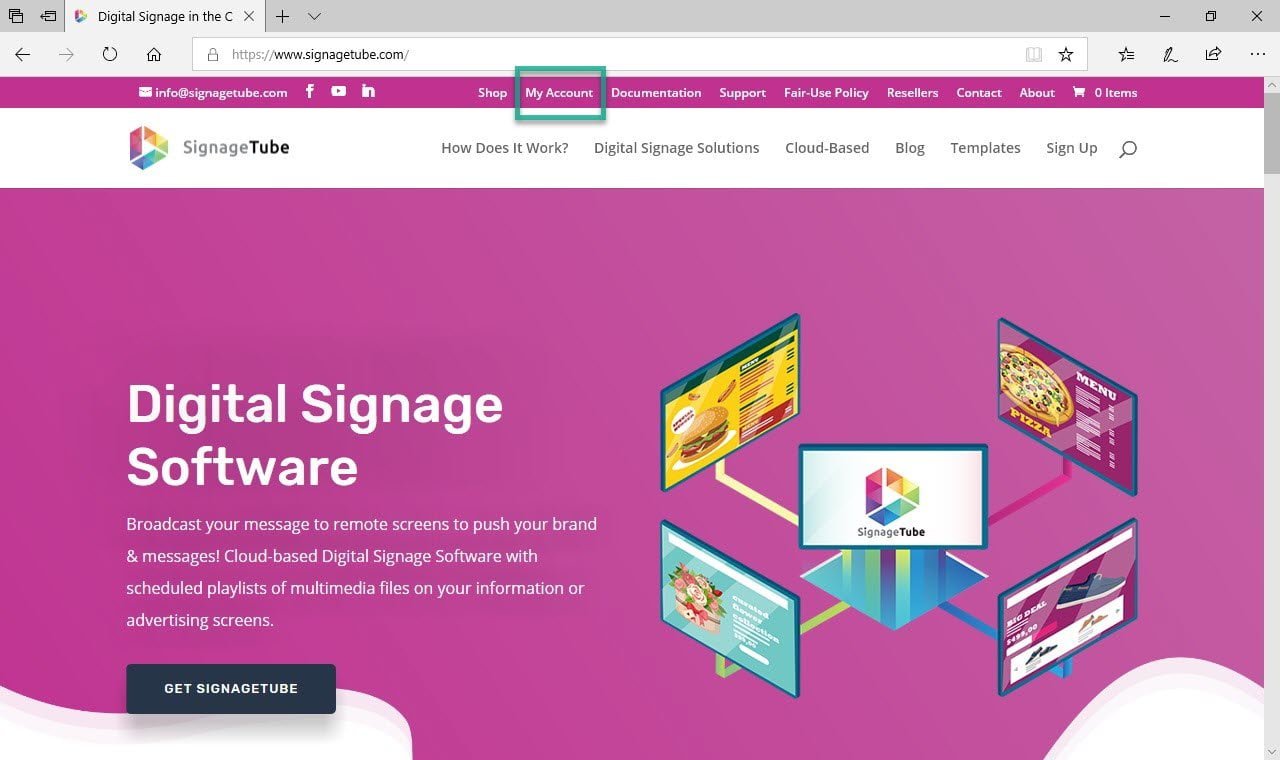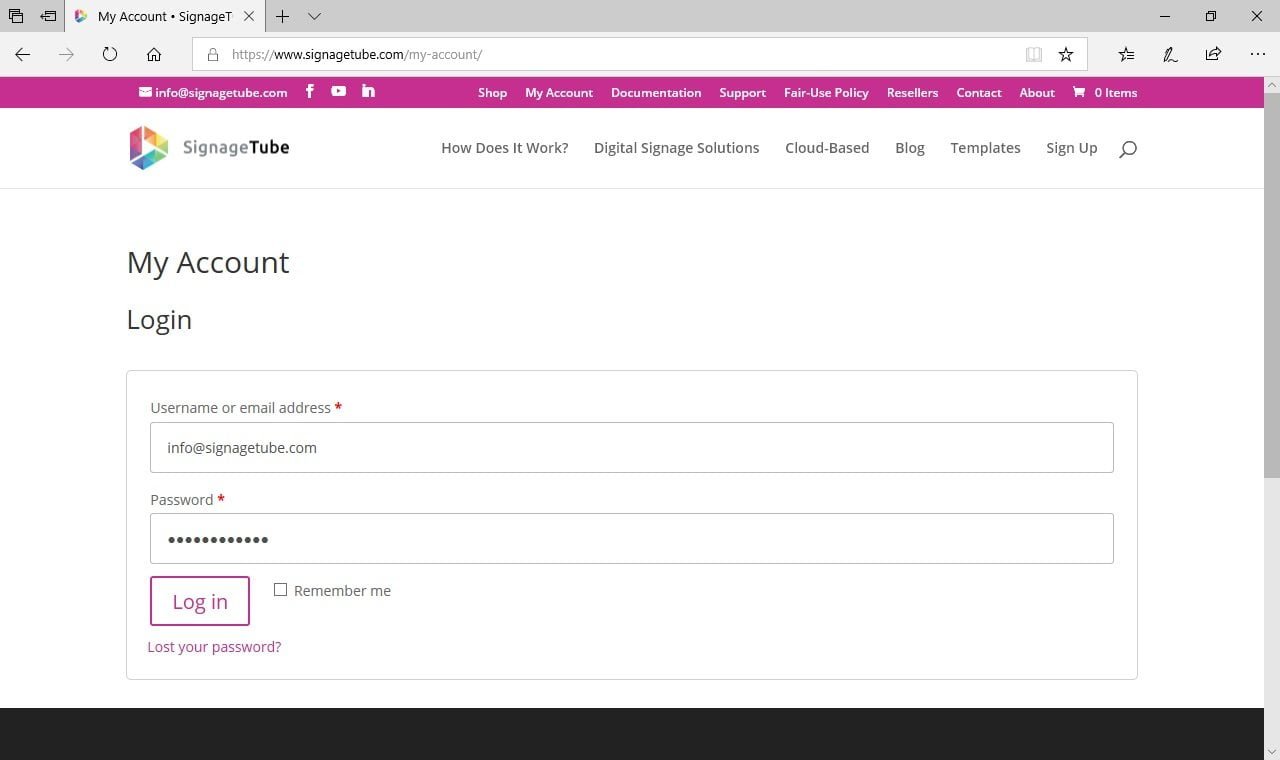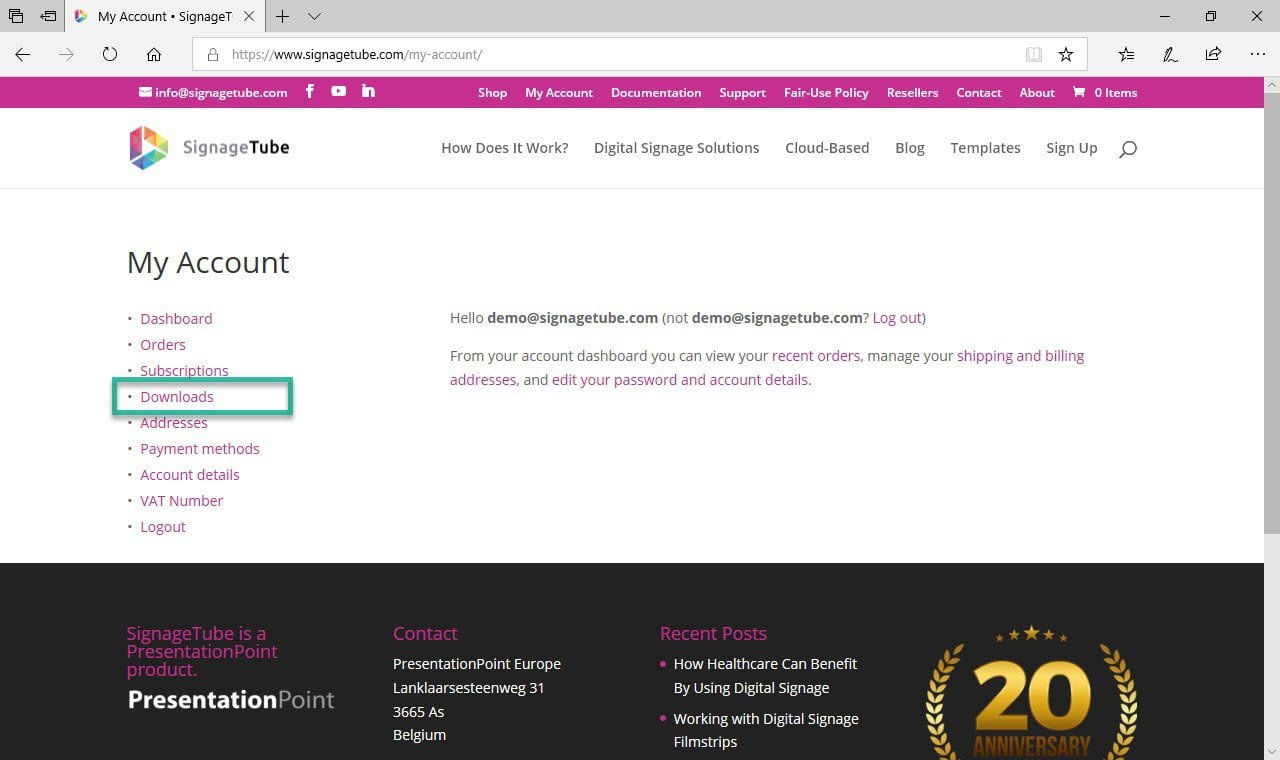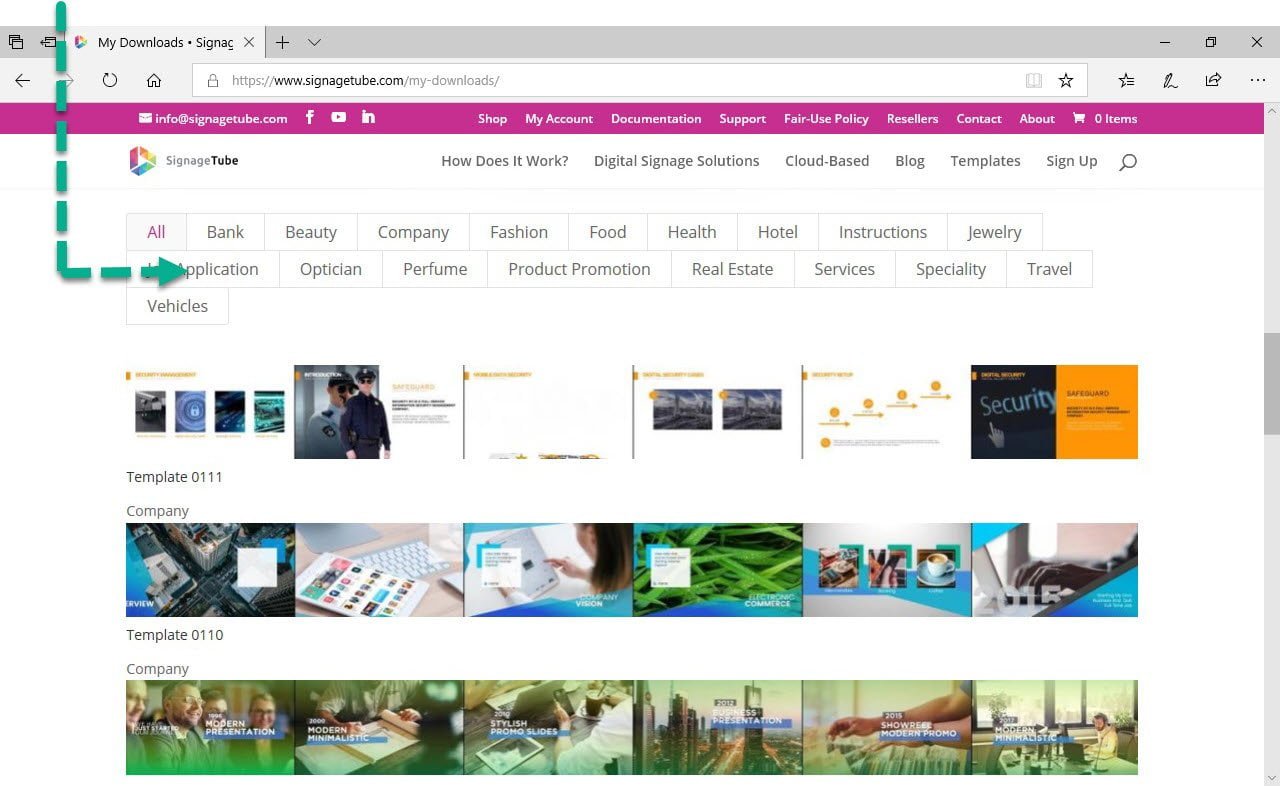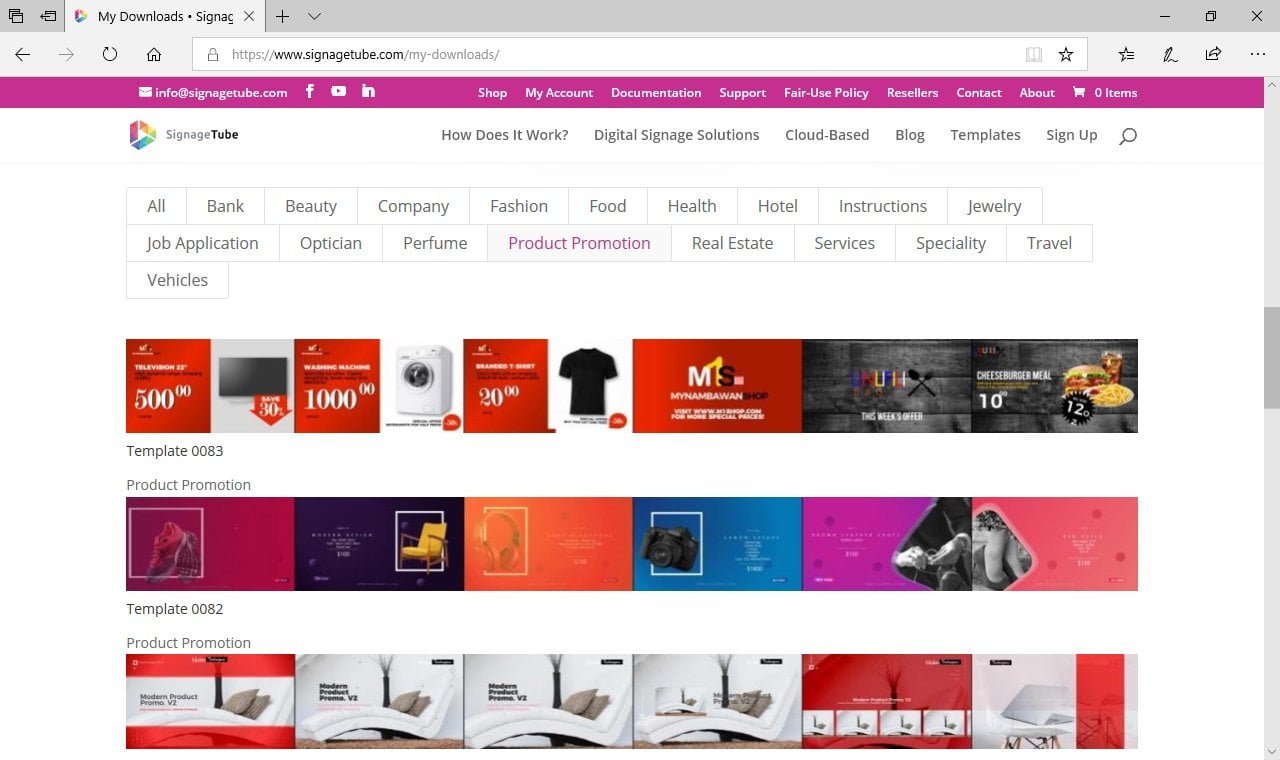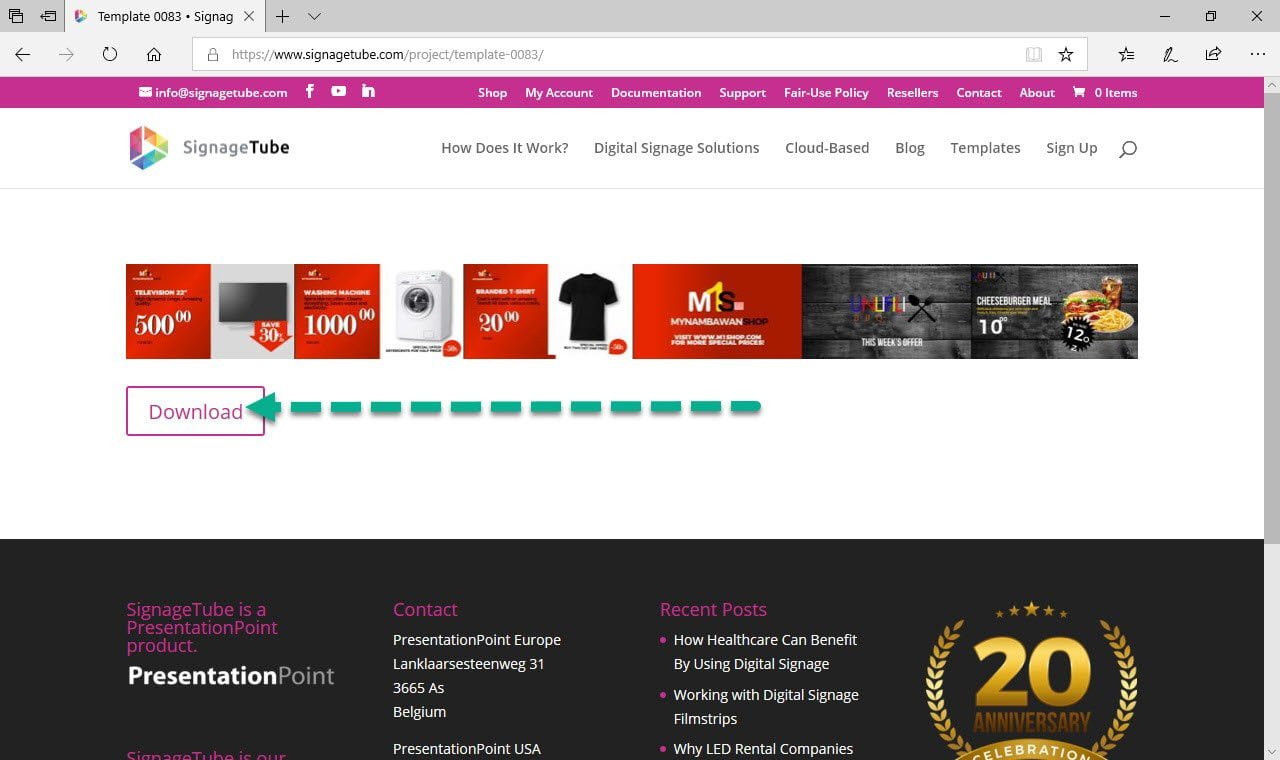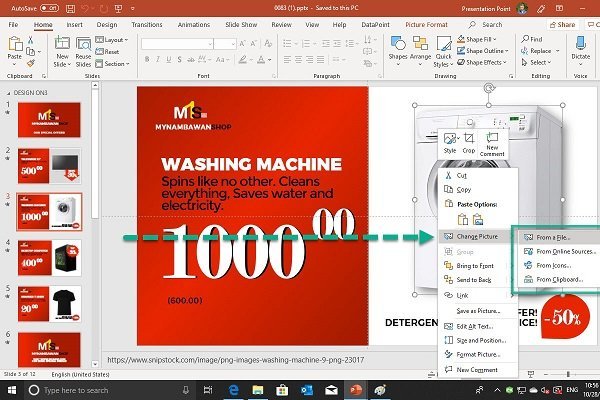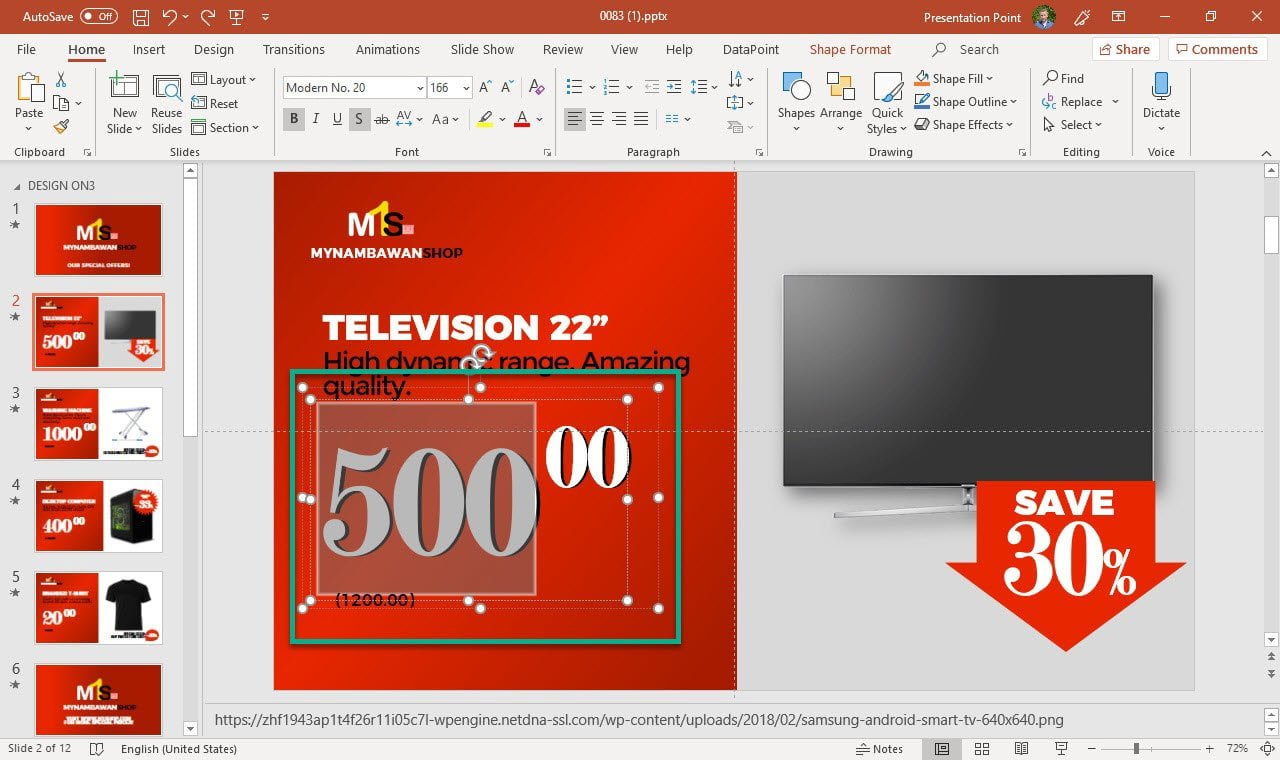When you are signed up for a SignageTube subscription, then you get access to our digital signage templates library. This is a collection of more than 100 digital signage presentation templates, in the Microsoft PowerPoint format.
Download your Digital Signage Template
Scroll down on the download pages till you see the digital signage template categories. You have categories like:
- Bank
- Beauty
- Company
- Education
- Events
- Fashion
- Food
- Health
- Hotel
- Instructions
- Jewelry
- Job application
- Optician
- Perfume
- Product promotion
- Real estate
- Services
- Specialty
- Travel
- Vehicles
These are the categories that we have at our digital signage library at this moment of writing. We will be added more digital signage templates to the existing categories, as well that we will be adding more categories in the future.
It will ask you to save or open the presentation. The easiest way is to choose open.
How to Replace an Image?
There you can choose where the picture comes from.
- Your computer
- Free pictures from the internet
- Icons
- Clipboard
You can browse the images on your own computer, or look for an image online. Let choose From Online Sources… This will open a browser where you can type in your search terms. For example here: ironing board. It will show you relevant images that you can choose from.
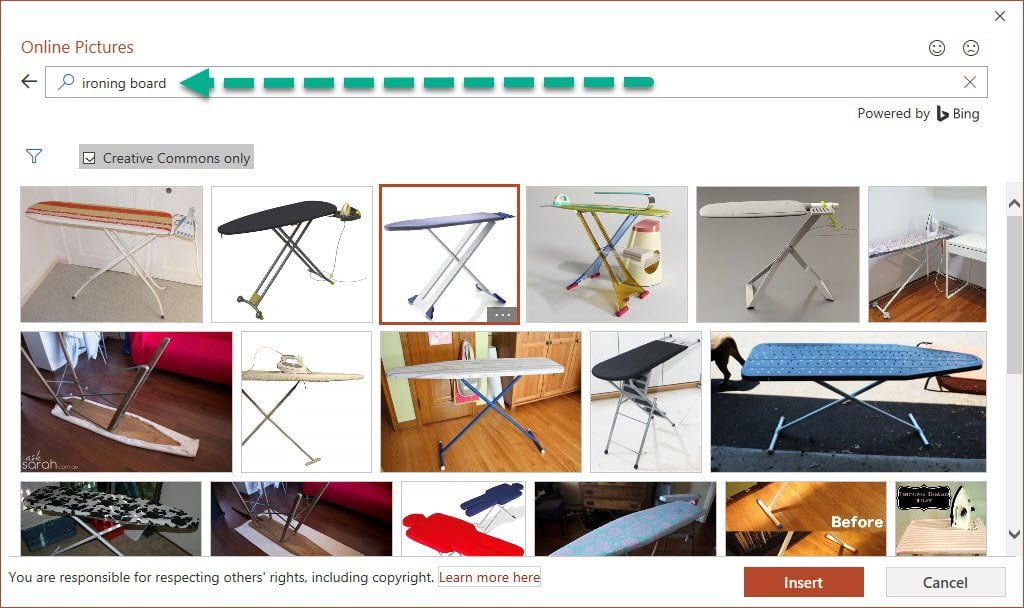
When you have what you want, just click the Insert button and PowerPoint will replace that existing image from your template.
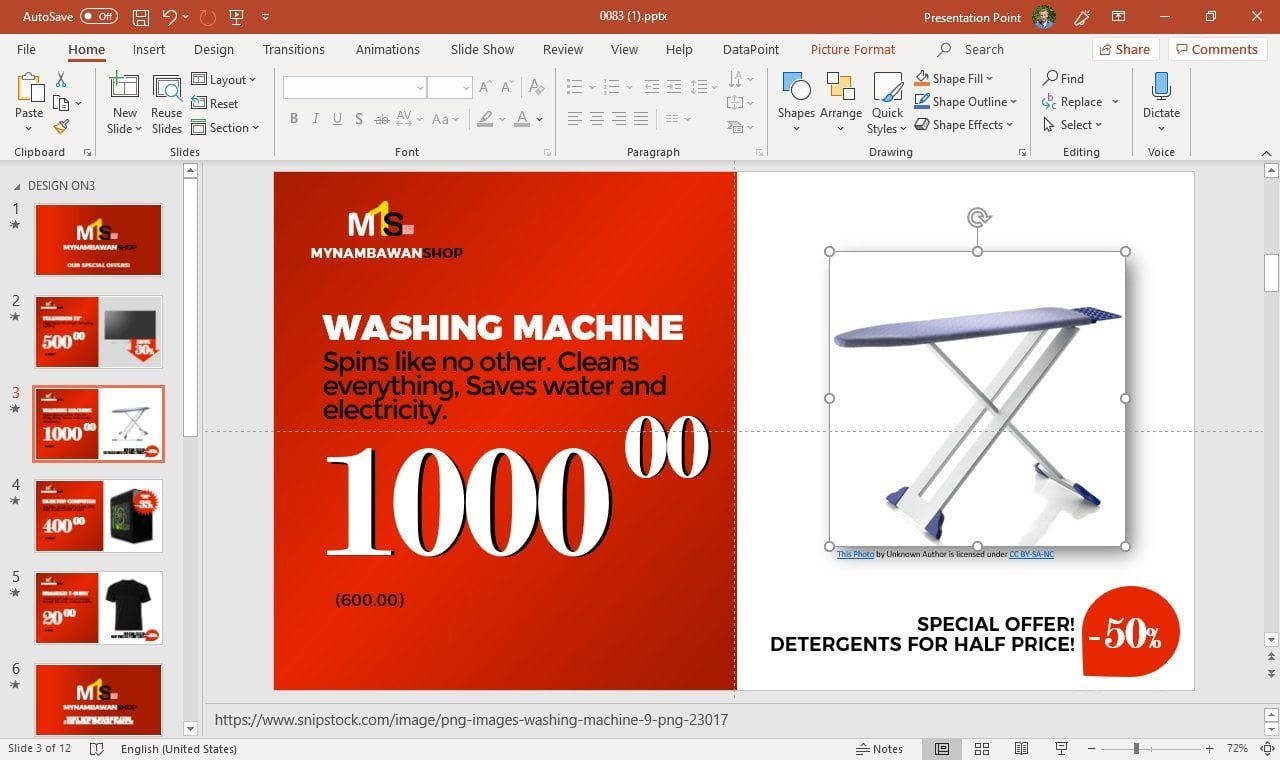
How to Replace a Text?
To edit a textbox on your digital signage slide, just select the textbox with the text that you want to replace.
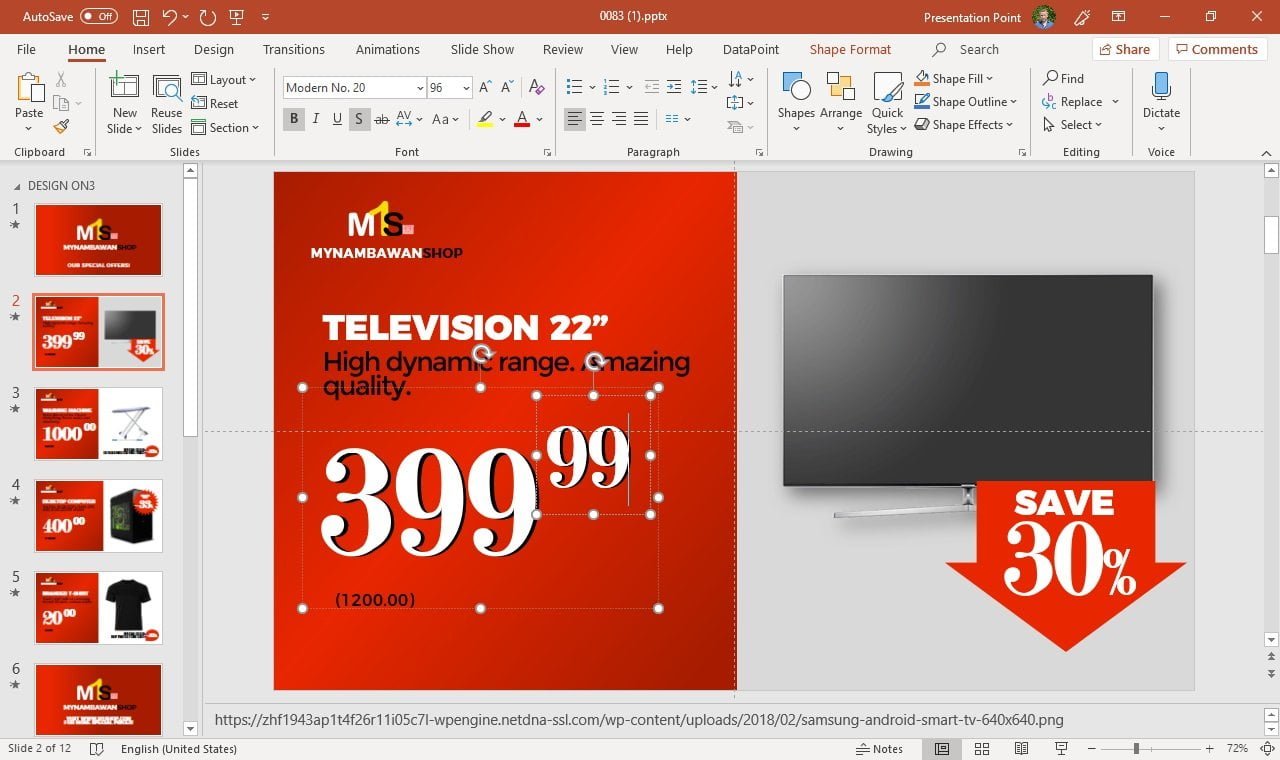
Make all the text changes that you need to do. Sometimes it can be hard to precisely select the text box that you want to update. Sometimes multiple textboxes are used in the same area of your slide or grouped together. A good tool to help you select the textbox that you want is the Selection Pane.
To open the Selection Pane in PowerPoint, select a textbox. Then click the Shape Format option of the PowerPoint ribbon and click the Selection Pane option from the Arrange group.
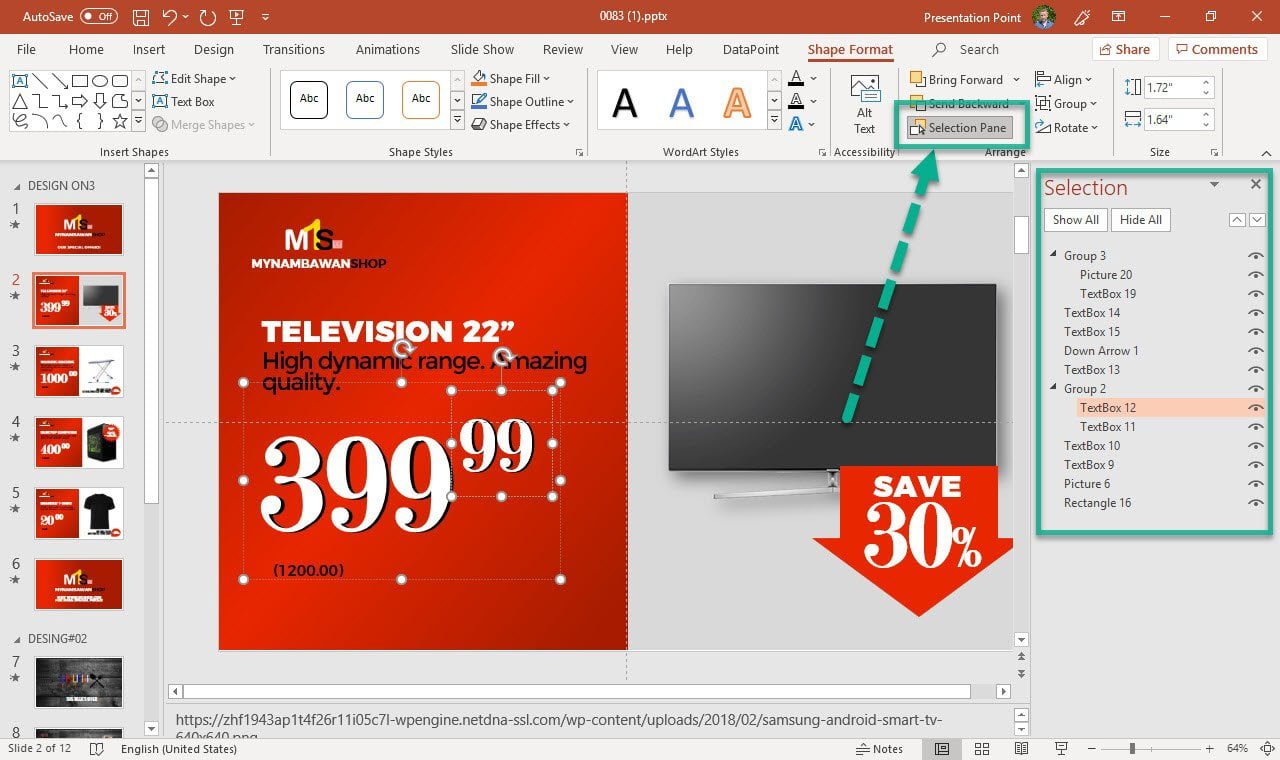
At the Selection Pane on the right of your PowerPoint application you can now see a full list of all the shapes of the current slide. Simply select the shape name from the list and the shapes that were hard to select before, can be all selected now.
And another tip on the PowerPoint Selection Pane: now that you see and know the name of a given shape, simply click a second time on the name of the shape at the Selection Pane and give it a meaningful name. That will help you find your textbox even faster next time.
Free SignageTube Account
Sign up for your account below to see how cloud-based digital signage can help your business, organization or facility.